What Is Google Ads Remarketing and How to Do It?
Octavia
Drexler
•
Dec 12, 2022
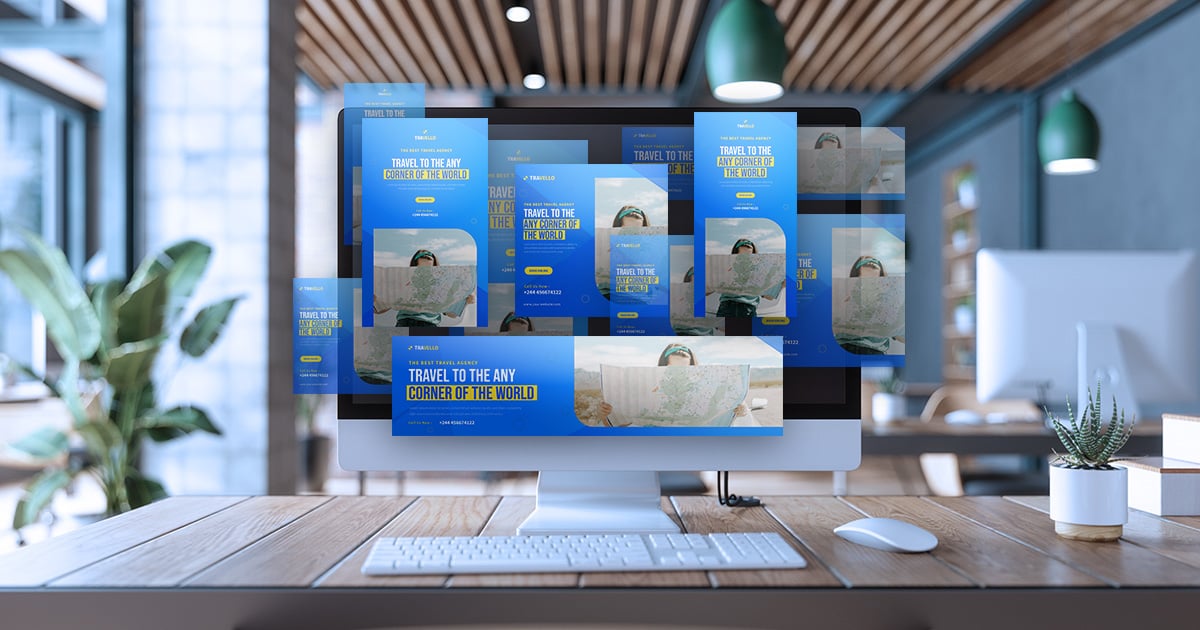
How many times have you gone into a really cool new store to browse around and felt a little FOMO later over not buying a product that caught your eye? If you were to see that same product again, you'd probably head back to the store and buy it, particularly if it was on sale. Sound familiar? Do you know why that happens so often? It's because consumers like to be familiar with brands before they buy -- and that's precisely why Google Ads remarketing is such a popular choice.
Why should that matter to you as a digital marketer? The answer is simple. It's because Google remarketing works much the same way. When you implement Google Ads remarketing strategies as part of your overall marketing plan, you get a second chance to invite prospects in to take another look at your brand. Even more, when they check in, you get an opportunity to learn a bit more about them.
Those are good things to keep in mind as we explore what Google Ads remarketing is, when to use it, and how to use it to get the best results from your ad campaigns.
What Is Google Ads Remarketing?
What is remarketing? Google Ads remarketing is a strategy that automatically shows targeted ads to people that have visited your site at least once before. Maybe they clicked on an image, a video, a text ad, or a responsive ad that was placed on the Google Display and Google Search Network. As past visitors are browsing around the web, your brand keeps popping up in front of them, luring them back to your website.
What makes remarketing different from standard Display and Search advertising. It all happens behind the scenes. Basically, when a user visits your website, a teeny tiny bit of code (the remarketing code) activates. When that same user is browsing around a different website that uses the Google Ad Network, your ad will automatically pop up. It's as if to say, 'Hey! You liked this, remember? Are you ready to buy it now?'
Here's the really great thing about Google Ads remarketing. You get to customize who sees your remarketed ads. In fact, you can choose to make your new or returning customers a priority.
Retargeting and search targeting are other terms for remarketing. No matter what you call it, it's a strategy that can drastically increase your ROI and conversion rates. Why? Because with remarketing, the second time's a charm. A subsequent visit or other interaction means that a visitor is warming up to the idea of becoming friends. ??
When to Use Google Ads Remarketing
Clearly, you want to drive a lot of traffic to your website to give prospects a good first look. Today's consumers are pretty savvy, and they don't usually make a purchase the first time around. Average conversion rates vary a bit by industry, but most hover between 2% and 3%. That means that you're missing out on 97% to 98% of sales on the first visit.
With Google Ads remarketing, you have an opportunity to reel them back in by giving them a timely nudge and a more targeted message. Once they've converted, you can also use Google remarketing to reach out to them wherever they are online and nudge them a bit more for a repeat purchase. If that's not awesome enough, you should know that it usually costs you less as well.
Google likes to recommend that you cast a broad net for your first remarketing campaign ' essentially everyone who visited your home page. That's not a bad plan if your budget will support it. Bear in mind that strategy won't allow you to target a narrow audience, but it gives you something to build on. Later on, you can create lists for current customers or new buyers and lower your cost-per-click at the same time.
Are Google Ads Remarketing and Retargeting the Same?
It's common for marketers to use the terms retargeting and remarketing interchangeably. Let's try to take the confusion out.
What is remarketing according to Google? Here's how they define it:
Remarketing lets you show ads to people who've visited your website or used your mobile app. When people leave your website without buying anything, for example, remarketing helps you reconnect with them by showing relevant ads across their different devices.
For the most part, retargeting most often refers to site visitors that viewed your ads, but didn't interact with them before they left your website. Such visitors leave tracks and remarketing attaches a code that allows them to follow the visitor around the web (using tracking pixels or cookies) and display your ads for them in other places. You don't have to sit and wait for them to show up at your door again. You go to them wherever they are.
As for the terminology, since Google includes retargeting in the definition of remarketing, a lot of marketers tend to do the same. Regardless of what you call it, let's move along and learn more about the different types of Google Ads remarketing.
Types of Google Ads Remarketing
If you're interested in Google Ads remarketing, we'll share several different ways that you can reach your target audience using display ads.
These are the platforms or networks you can choose from:
- YouTube
- Various apps
- Google Display Network
- Remarketing search listings ads
Let's review 6 types of search targeting campaigns:
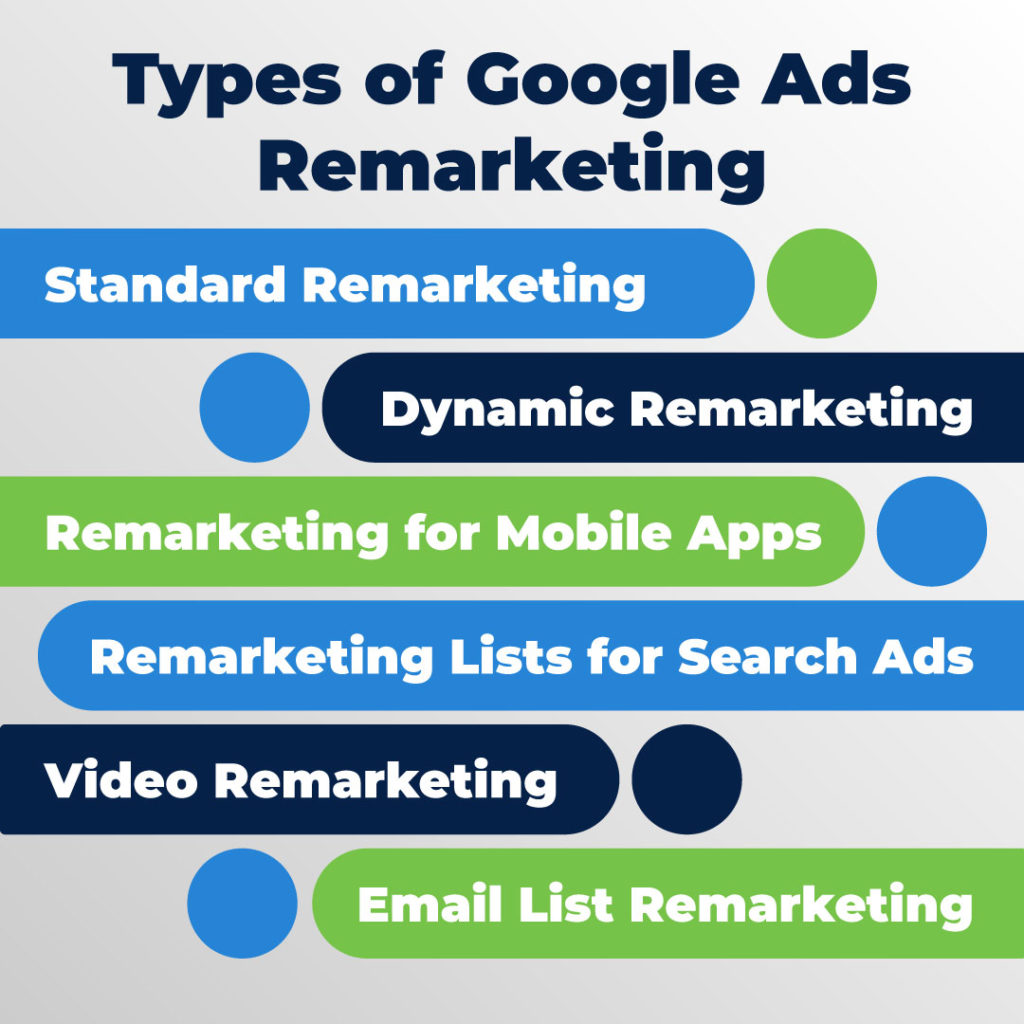
- Standard remarketing-Allows you to display ads for past visitors that are browsing sites and apps on the Display Network.
- Dynamic remarketing-Shows past visitors ads of products or services that they viewed on your site.
- Remarketing for mobile apps-When a visitor uses your mobile app or mobile website, Google remarketing shows them your ads on other mobile apps and websites.
- Remarketing lists for search ads-Allows you to target past customers and customize search ads for them while they're browsing around on Google and Google's Search partner sites.
- Video remarketing-If prospects interact with your YouTube channel or other videos, remarketing ads will display on YouTube or Display Network videos and websites.
- Email list remarketing-Allows you to upload email lists to Google Ads and they'll see your ads when they sign in to Google Search, Gmail, or YouTube.
Why is segmentation so important? The more narrowly you can target your audience, the easier it will be to personalize and customize ads to inspire brand loyalty. Next, we'll look at how to set up Google remarketing ads.
How to Set Up Google Ads Remarketing
To make things easy, we'll break the remarketing process down into two parts ' creating a remarketing list and running a campaign for the list. Let's start with creating a remarketing list.
Here's a step-by-step process for using Google Analytics for remarketing:
- Click on the admin section.
- Click the link labeled 'audience definitions'. (Hint: if it's not there, you haven't been granted admin access)
- Click on 'audiences' and then 'new audience'.
- Give your audience a name such as 'all visitors', 'repeat visitors', 'abandoned cart', etc.
- Be sure that you have at least one active Google Ads or Display & Video 360 account and that it's linked to your Google Analytics account.
- Agree to the Terms of Service and policy requirements for Analytics Advertising Features.
- Enable the features for remarketing and advertising reporting.
- Update your privacy policy and describe how you use remarketing in online advertising.
If you're not able to follow all of these steps for any reason, you can still use Google Ads to create and manage remarketing lists by following these steps:
- Go to the shared library in your Google Ads account and click 'audience manager'.
- Find the remarketing tab and click '+' and select 'website visitors'.
Google Adwords will automatically create a remarketing list for you. You can also create your own customized lists to better target your audience by adding rules for your customized lists. You'll get a higher click-through rate when you direct visitors looking for resources directly to your resource page and display ads that feature your support staff and services.
Here are the steps to set up Google remarketing campaigns:
- Go into the shared library tab in your AdWords account.
- Click 'audiences'.
- Click 'set up remarketing'.
- Click 'view AdWords tag for websites'.
- Select and copy the remarketing code tag and place it at the bottom of the website pages you want to use for your campaign (works for mobile and desktop websites).
- Save and publish your page.
Voil?! Your tag will begin collecting the cookies of your website visitors and put them to good use.
Is Google Ads Remarketing Suitable for You?
Engagement is a big deal when you're trying to improve your conversion rate. Google Ad retargeting helps to keep your brand accessible without being annoying.
Of course, there's always the issue of cost, but you should also be aware that remarketing campaigns are generally cost-effective compared to other advertising strategies. The other potential downside is that users have the choice of opting out of your ads. But then, your ads are so attractive they won't, right?
What can you expect in the way of results?
- Higher click-through rates
- Higher conversion rates
- Improved brand recognition
- Increased ROI
Finally, Google remarketing is easy, cost-effective, and it gives you a second try at turning a prospect into a customer. Along with making sure click fraud and invalid traffic, this will make your Google Ads endeavors more profitable.
On this page




















