Google AdWords eCommerce Tracking: The Ultimate Guide
Octavia
Drexler
•
Dec 12, 2022

Data is a marketer's best friend. Without it, it's impossible to make good business decisions. Ecommerce is a big business, and the trends in consumer behavior are always changing. Do you want to be a player in eCommerce? Data-driven decisions are the key to increasing online sales. Specifically, you'll want to hone in on data that focuses on transactions.
Tracking is important in every sales organization. What you don't want is to collect too much data, or the wrong data, and end up spinning your tires. There's a solution to that problem. ECommerce 101 is your guide to understanding how to properly configure eCommerce tracking parameters and leveraging the right keywords to generate large numbers of clicks and increase conversions. Google AdWords eCommerce conversion tracking will give you visibility into all types of customer interactions.
What Is Google AdWords eCommerce Tracking?
Do you know what happens after a website visitor sees one of your ads? With Google Ads, which was formerly known as Google Adwords, you can easily set up eCommerce tracking that will automatically inform you about how many visitors are interacting with your ads, how they're interacting with them, and whether those interactions have any form of value for your business.
To be competitive in the eCommerce industry, the investment that you make with your time and money in ad campaigns has to be productive. You won't want to be second-guessing about whether your ad campaigns are paying off and your hard-earned money is going to waste. Fortunately, it's a worry that you can cast away simply by setting up Google eCommerce tracking.
Here's a snippet of the data you can get from Adwords conversion tracking:
- Number of leads generated
- Number of products sold in every category
- Number of downloads
- Number of email sign-ups
- Number of form submissions
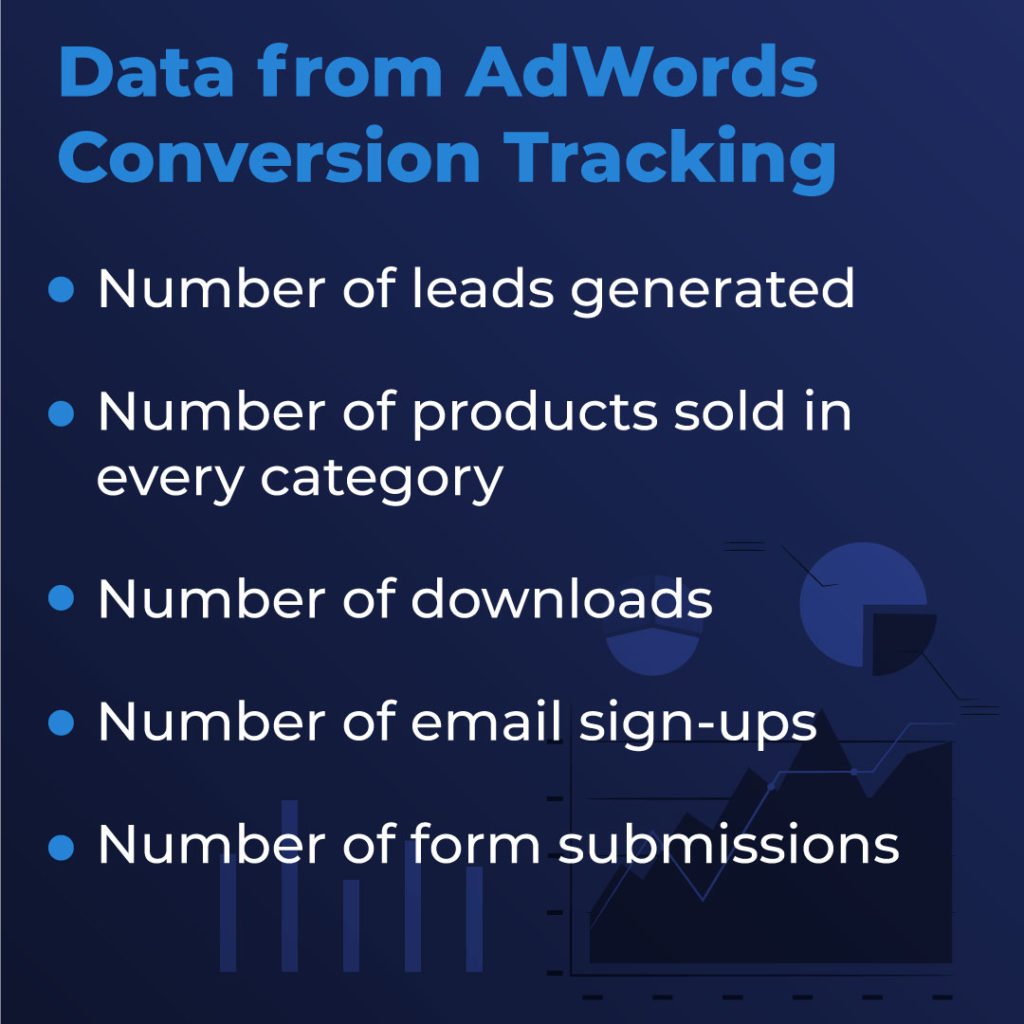
In case you're still wondering if it's worth your time to set up AdWords conversion tracking, you should take note of 4 big benefits that you gain with conversion tracking:
- You will be able to tell which keywords, ad groups, and campaigns are the most profitable.
- You gain insights about how to optimize your ads and increase ROI.
- Accurate data gives you the information you need to make decisions driven by data.
- There's no concern over extra costs because it's free.
Overall, Google's conversion tracking algorithms are busy gathering data and organizing it for you all day long and while you're sleeping. All you need to do is pull the reports to learn what's working well and what's not working at all. You don't have to have a crystal ball to optimize your bids, ad text, and keywords to get better results. The data is right at your fingertips.
How to Activate Google AdWords eCommerce Tracking
In a perfect world, you'll have Google Analytics implemented properly on every subpage of your website.
Let's walk through the process of activating Google AdWords eCommerce tracking step-by-step:
- Go to your Google Analytics account and click on the administration tab in the data column.
- Click on the eCommerce settings. You will automatically be redirected to an eCommerce setup where you can enable eCommerce. Here, you'll have a chance to set up improved eCommerce so you get various details about transactions, shopping cart abandonment, and the customer journey.
- Save the changes that you make to these settings.
- Click on the wrench icon in your Google Ads account.
- Under measurement, click on conversions.
- Click the + button, and then click website.
- Type in a conversion name and choose the proper category from the dropdown, and then specify the conversion value and counts.
- Click create and continue.
- Google will then present you with 3 options for adding the tracking tag to your website. You'll need to enter the tag to each web page which will require editing code.
Presto! You've just set up Google eCommerce tracking!
Another good step that you can take is to import your goals from Google Analytics into Google Ads. It's even easier to do this. Just follow these 3 steps:
- Configure your goals (or implement AdWords conversion tracking) in Google Analytics.
- Make sure that Google Analytics is linked to your Google Ads account.
- In Google Ads, go to tools and settings, click on conversions, the plus sign, import, then Google Analytics. Google will guide you through the rest of the steps to import your conversions.
What Types of Data will Google AdWords eCommerce Tracking Show?
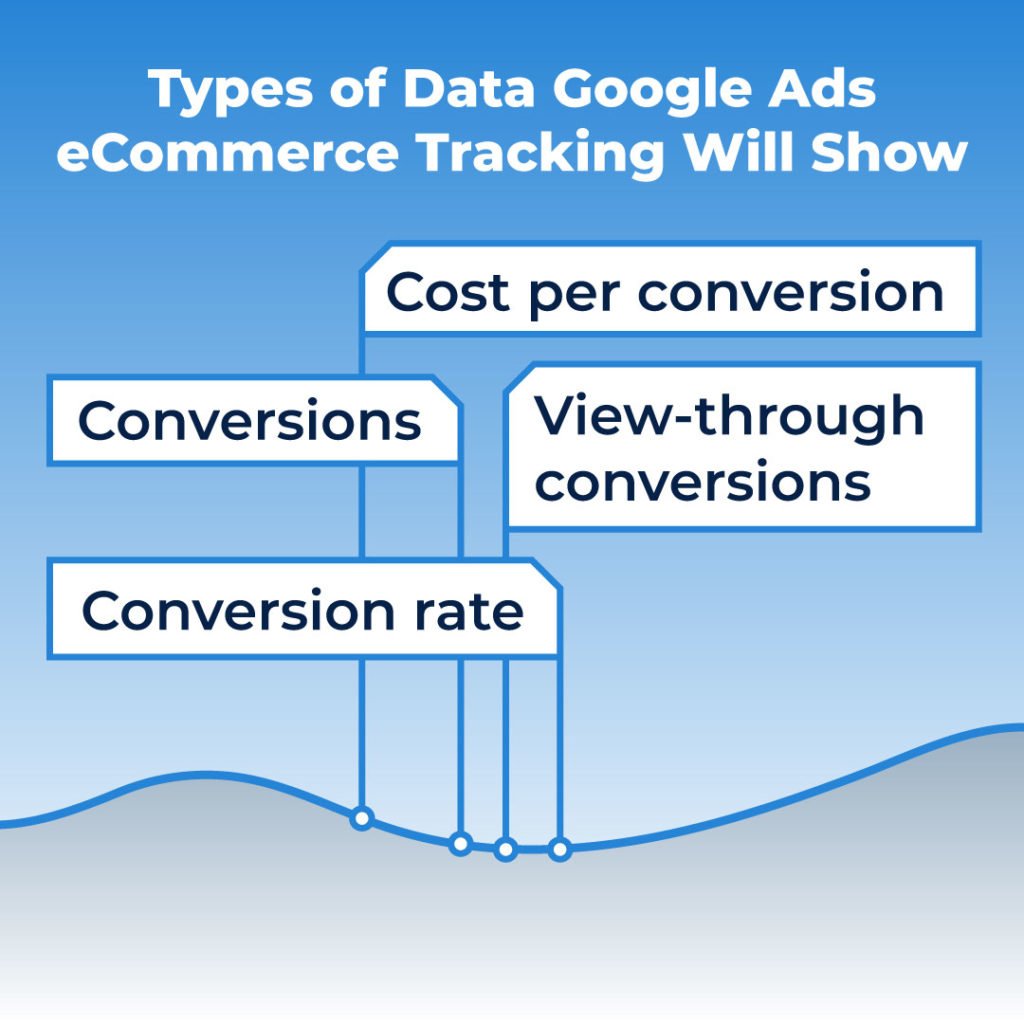
With the conversion tracking out of the way, you've opened up a world of valuable data at the ad group, ads, and keyword levels.
You can customize your columns by clicking on the columns tab and then conversions. You'll find the following columns helpful:
- Conversions-counts every time that you get one or more conversions from one ad click. Hint: This tells you how many new customers you're getting.
- Cost per conversion-Shows your cost divided by the total number of conversions. Hint: This tells you what your return on investment is. If you're spending more on clicks than you're getting on conversions, you need to revisit your ad campaign strategies.
- Conversion rate-Displays the percentage of clicks that convert to sales. When you have high percentages, it means your ads or keywords are highly effective.
- View-through conversions-Displays the number of times that a customer viewed your ads and didn't click on them right away, but led to a conversion later on.
How to Check if Your Google AdWords eCommerce Tracking Is Working?
Fingers crossed, you're hoping that you set everything up correctly. Don't worry, there are ways to see if your eCommerce tracking is working as it should be. Don't rush to the analytics right away, it can take up to 24 hours for the conversion data to begin appearing in Google Ads.
A quick and fun way to test your eCommerce tracking is to make a sale as one of your customers would. When you see one of your ads, interact with it, and circle back about 24 hours later to see if the conversion registered. Don't see it? Double-check that the HTML code was installed correctly. Depending on your website's structure, you might need to install additional plug-ins. It may also help to move the code to a different part of the page.
Here a few other steps you can take to check if AdWords conversion tracking is working:
- Check the real-time tab. Place an order and see if it shows on the real time tab. If it's there, you should be able to see it within a few minutes. If it's not there, wait about 15 minutes and see if it's been recorded under conversions/eCommerce/transactions from today. If it's still not there, Houston, you've got a problem.
- Take a look at the data from the prior month. Compare the data in Google Analytics with the sales numbers in your store. If there's more than a 10% difference, your Adwords conversion tracking probably isn't working.
- Compare your supporting goals with your sales data. If you create supporting goals like going to a shopping cart page or being redirected to the payment page or thank you page, it will be easier to track down potential errors. The data from your thank you page should correspond to the number of transactions.
If your conversion tracking still doesn't seem to be working, take heart. There are a bunch of other things you can check. Here's where to start:
- Check to see if the eCommerce script is called once or several times within the order path.
- Check to be sure each payment operator redirects to the site that has the eCommerce script installed.
- Check the eCommerce script to see if it's called before or after transactions occur.
- Check to see if test orders were included.
- Check the current Google guidelines to see if the eCommerce script complies with them.
- Check each subpage to see if they enable Google Analytics tracking and that it's the latest tracking version.
- Check to be sure the Google Analytics module in your CMS is up to date and free from errors.
Be aware that various tools that are enabled on your website may be blocking javascripts causing the tracking to fail. Still now working? You'll need a web developer to conduct an audit to figure out the problem.
There's lots of good stuff here! Hopefully, you're better acquainted with Google Adwords eCommerce tracking and you'll have a few ideas of what you can do if it's not working right. It's worth troubleshooting any problems because eCommerce tracking is vital to running a profitable online store.
At ClickGUARD, we get it. Ad campaigns are the lifeblood of your business and we want you to have a high conversion rate as much as you do. Setting up your analytics can be a little tricky. We're happy to help you out with the finer points of eCommerce tracking, so contact ClickGUARD if you want to make sure your Google Ads bring all the customers to your yard.
Just sayin' ??
On this page




















